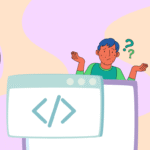|
Getting your Trinity Audio player ready... |
Hey there! 🌟 Mastering ARIA is crucial because around 1.3 billion people worldwide have a disability that could make accessing your website a challenge if it’s not designed with accessibility in mind. That’s a colossal audience you don’t want to miss out on!
So, you’ve nailed HTML, but how well do you know ARIA (Accessible Rich Internet Applications)? Let’s dive into the magical world of ARIA and learn how to use it like a pro—or when to give it a pass. Ready to level up your web game? Let’s go! 🚀
What is ARIA, Anyway?
Think of ARIA as a set of superpowers for your web content and apps. It’s a toolkit designed to make web applications more accessible to people with disabilities, especially those using assistive technologies. ARIA adds extra attributes to HTML elements, giving them more context and functionality where HTML alone falls short.
For example, ARIA helps with:
- Accessible JavaScript widgets: Ensuring interactive elements like sliders or tabs are usable with screen readers.
- Form hints and error messages: Providing helpful guidance when users make mistakes.
- Live content updates: Announcing changes to the content dynamically.
The Golden Rule of ARIA
Here’s the deal: modern browsers support many interactive widgets natively. Always use standard HTML elements if they meet your needs. HTML elements come with built-in accessibility features such as keyboard support and roles. Only use ARIA if you absolutely need to enhance an element’s accessibility and if you’re prepared to handle all its quirks.
Repeat after me: If there’s a native HTML element that already does what you need, use that instead of slapping on ARIA attributes.
Remember the saying: “No ARIA is better than bad ARIA.” A study by WebAim found that pages using ARIA had 41% more detected errors compared to those using plain HTML. So, use ARIA wisely—or not at all if it’s not needed.
ARIA Essentials
The Accessibility Tree
Think of the accessibility tree as the middleman between your code and assistive technologies. It’s created by the browser from the DOM tree and includes all the markup elements, attributes, and text nodes. ARIA modifies this tree to improve the experience for AT users.
Key ARIA Features
When you’re diving into Mastering ARIA, getting a grip on roles and states is key. Here’s a handy breakdown to guide you through:
- Roles: Roles are the backbone of ARIA. They define the purpose or type of an element. Think of roles as job titles for your HTML elements, helping screen readers and other AT understand what each element is supposed to do.
- States: States describe the current condition of an element and can change over time. They provide dynamic information to assistive technologies.
- Properties: Properties provide additional information about an element that doesn’t change dynamically. They help to describe relationships and enhance the context for assistive technologies.
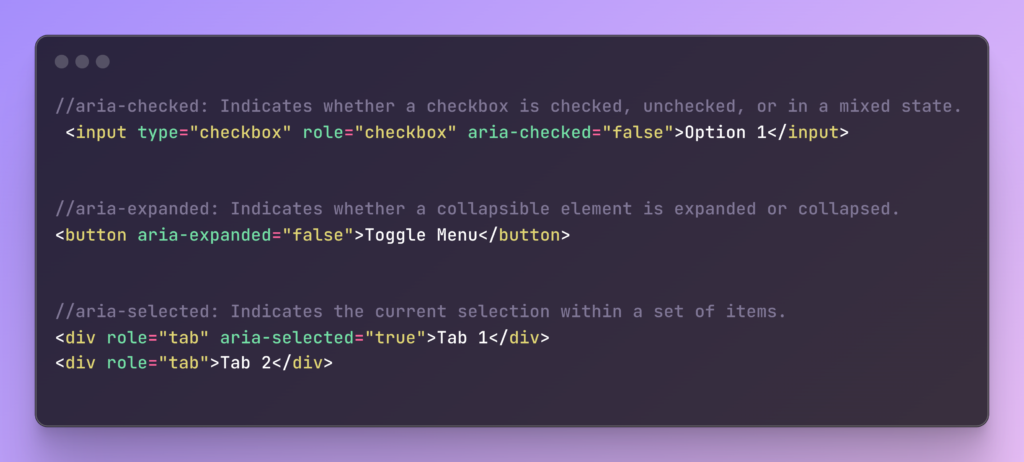
When ARIA Goes Wrong
Developers often make mistakes with ARIA because they might not fully understand how it works or when it’s necessary. Here are some common pitfalls:
Using ARIA When HTML Will Do: If you’re adding role="button" to a <div> or <a>, stop right there. Use a <button> element instead. It’s got all the accessibility features built-in, and you won’t have to worry about mimicking behaviours in JavaScript.
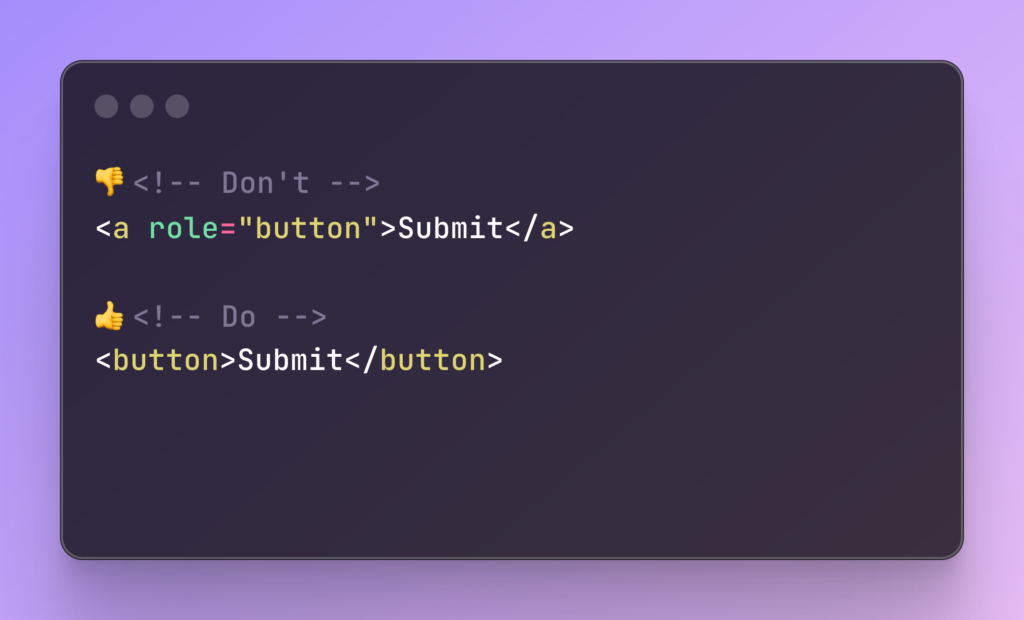
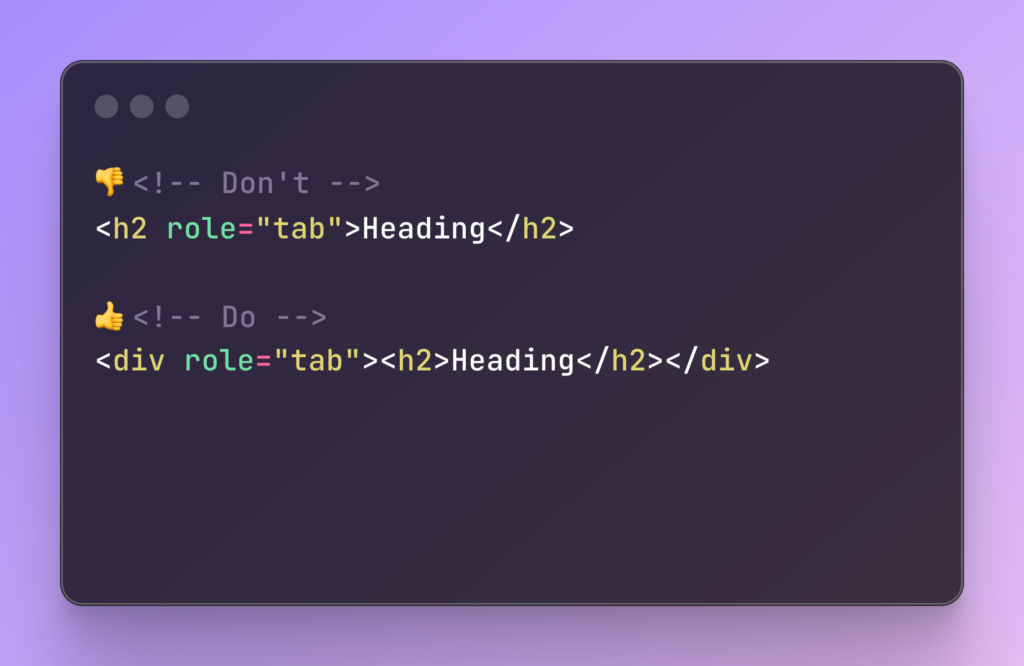
Misuse of Roles: Assigning incorrect roles to elements can confuse assistive technologies and users.
Ignoring Semantic HTML: HTML5 provides many elements that are already accessible out of the box. Using role="list" to a <ul> is redundant. The <ul> element already has the right semantics. Stick to native elements for better performance and simpler code.
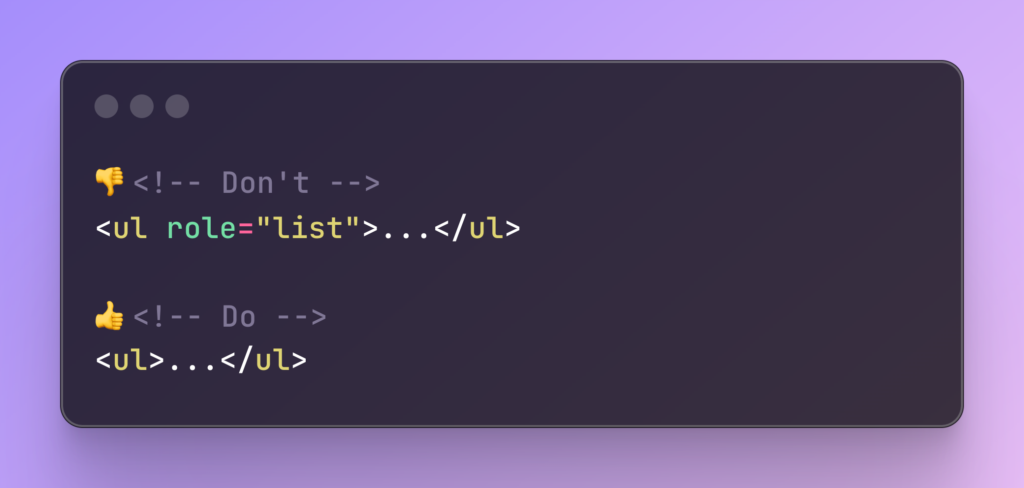
Overusing ARIA Landmark Roles: Adding ARIA landmark roles like role="navigation" or role="main" to HTML elements that already have semantic meaning can create unnecessary redundancy. Semantic HTML elements like <nav> and <main> are inherently accessible and provide the appropriate roles and context for assistive technologies.
Example:
<header>: Already provides context for header content.<nav>: Clearly indicates navigation links.<main>: Defines the primary content of the page.<footer>: Used for footer content.
Keyboard Trap: A Dangerous Scenario – Creating a “keyboard trap” occurs when users can tab into an element but cannot tab out. This is a critical accessibility issue😱. All interactive ARIA elements must be accessible via keyboard. Mismanaging keyboard focus can create barriers for users who rely on keyboard navigation.
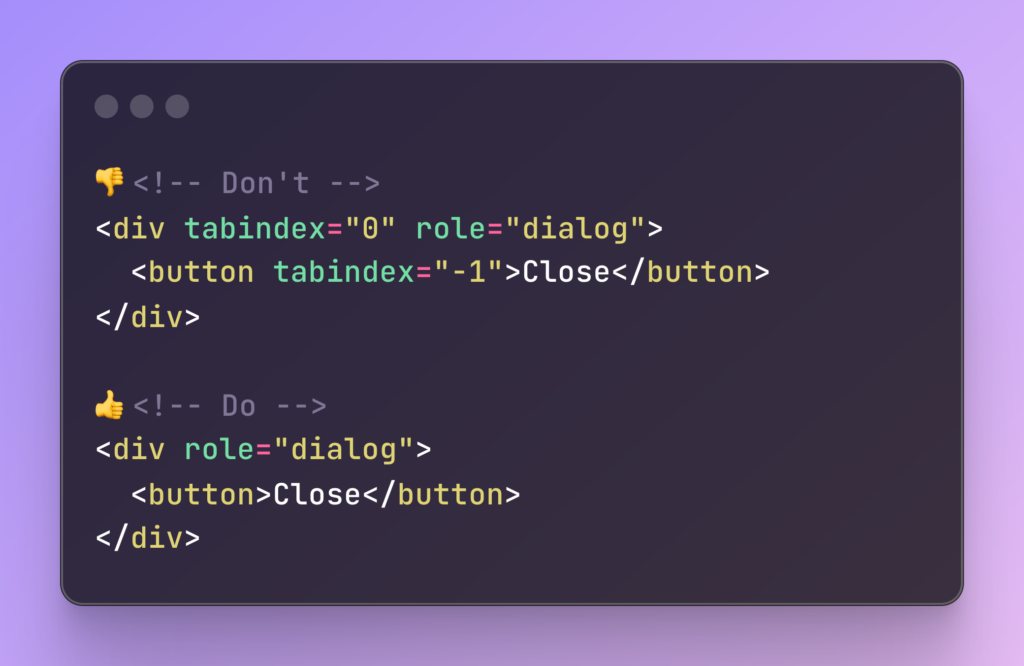
By removing the tabindex from the button, it becomes part of the normal tab order, allowing users to navigate out of the dialog.
Remember: Use tabindex sparingly and always consider the impact on keyboard navigation. It’s better to rely on native focusable elements whenever possible.
ARIA States and Properties: Keeping It Dynamic Failing to update ARIA states and properties dynamically can mislead users about the current state of an element.
The problem: Not updating these properties can be like wearing sunglasses indoors – it gives the wrong impression.
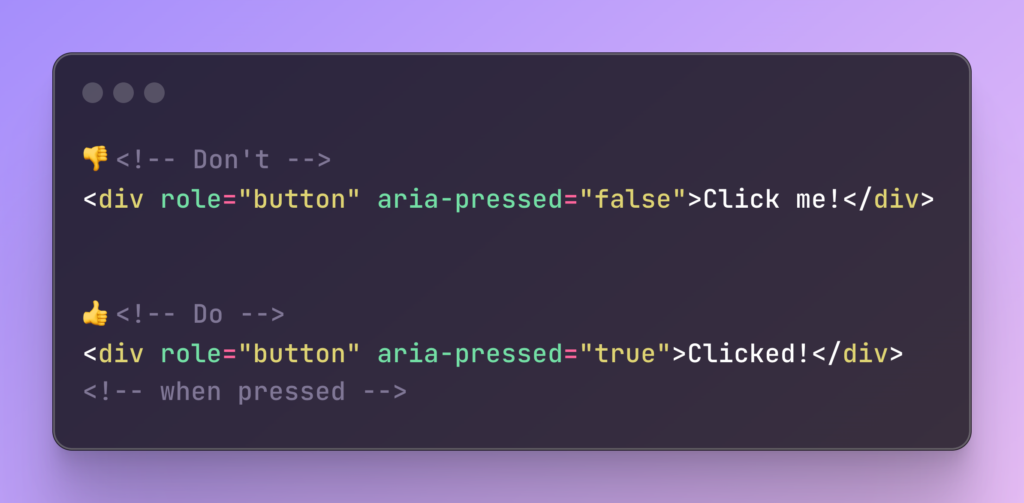
When the button is clicked, the aria-pressed state should change from false to true to accurately reflect its new state.
Remember: Keep ARIA states and properties in sync with the visual and interactive state of your elements. This ensures assistive technology users have the same experience as sighted users.
When to Use ARIA
In 2014, HTML5 got a major upgrade from the W3C, rolling out shiny new elements like <main>, <header>, and <footer>. These additions made some ARIA roles less critical since many of these elements come with built-in accessibility features. But don’t hang up your ARIA cape just yet! Mastering ARIA is still essential for those dynamic, interactive elements and complex interactions where HTML needs a little extra help. By knowing when and how to wield ARIA attributes, you’ll ensure your web content is available for everyone, making the digital world a friendlier place for all users. 🌟
Let’s Recap the Five Rules of ARIA and Master It Like a Pro!
- Don’t use ARIA: Only use ARIA when you absolutely need its help. Overusing ARIA can lead to more accessibility hiccups than you bargained for.
- Stick to Semantic HTML When You Can: HTML elements come with built-in accessibility features, so use them.
- Always support keyboard navigation: If it’s interactive, it should be keyboard-friendly. No one likes being stuck in a digital dead end, so make sure your ARIA controls are easy to navigate with just a keyboard.
- Don’t hide focusable elements: Avoid using
aria-hidden="true"on elements that users need to interact with. It’s frustrating and counterproductive. - Use accessible names for interactive elements: Every interactive element should have a clear and descriptive name. Imagine trying to guess what a button does without a label—it’s like trying to solve a mystery without clues.
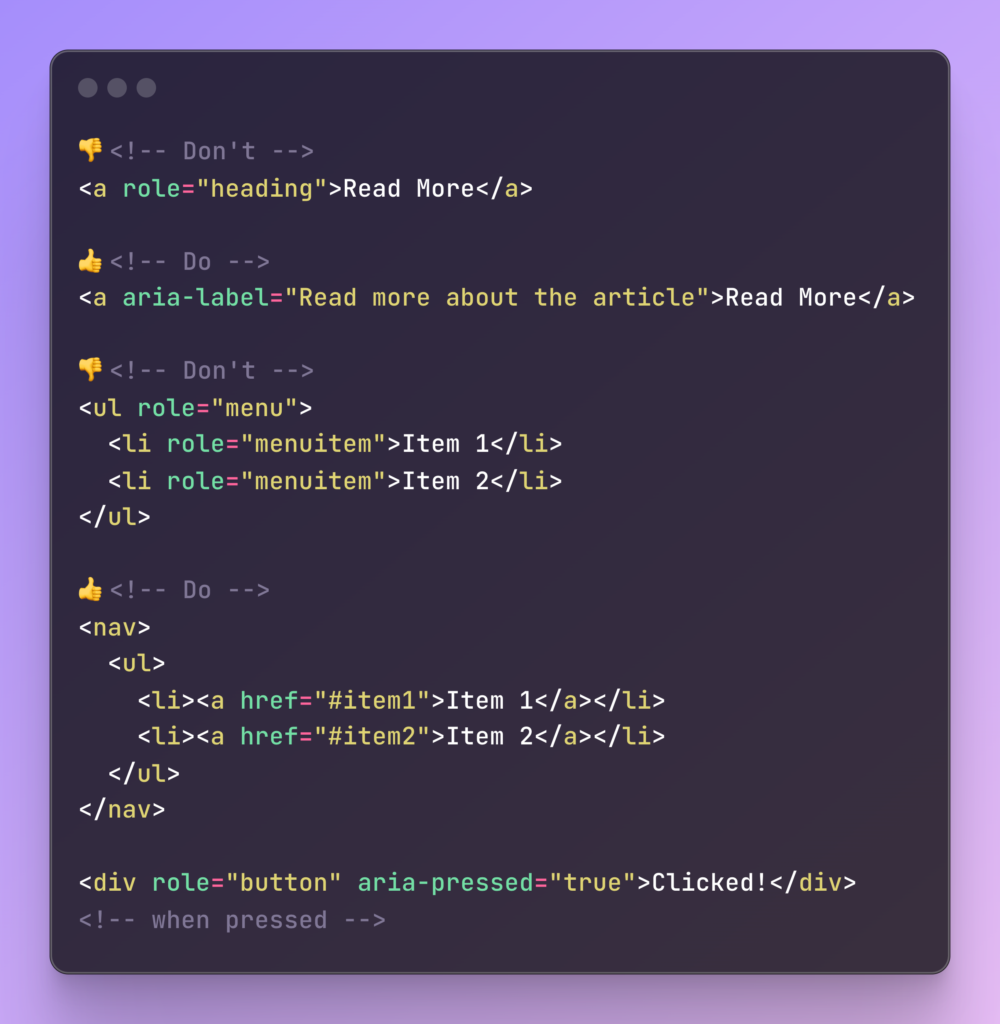
Final Thoughts
ARIA is a powerful tool in your web development toolkit, but it’s not a magic wand. Always prefer native HTML elements where possible to create a more accessible and user-friendly web. With a little ARIA magic and a lot of thoughtful design, you can make the web a more inclusive place for everyone! 🌟🚀
Ready to sprinkle some ARIA magic on your projects? Let’s make the web a place where everyone can shine! ✨